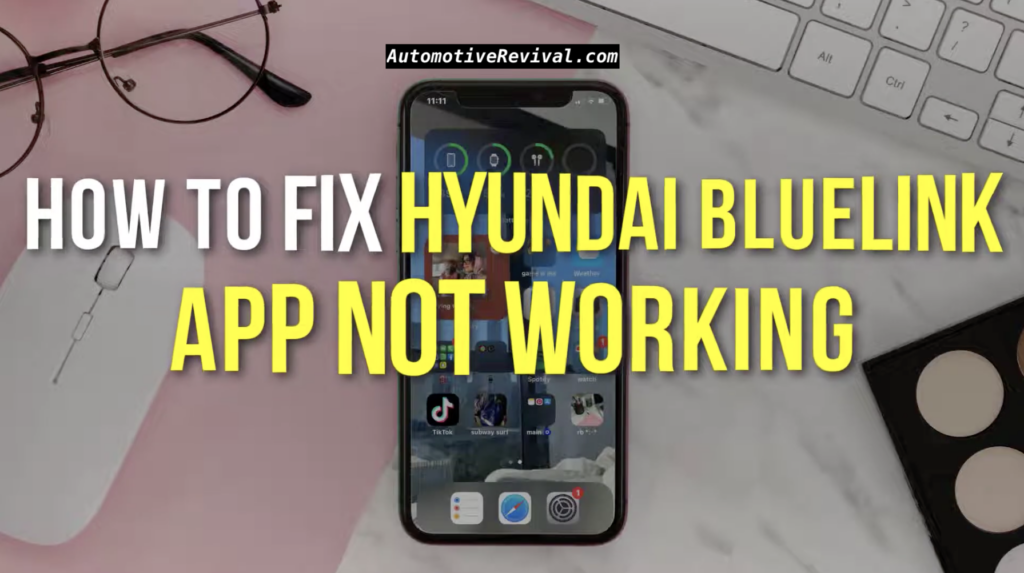
Did your Hyundai’s Bluelink system stop working precisely when you needed it? You’re not alone. Every day thousands of Hyundai owners experience Bluelink connectivity problems, ranging from basic app malfunctions all the way up to total systems failure.
I remember about freezing my ass off standing in a parking lot trying to remote start my Tucson while balancing groceries, only to receive the dreaded “command failed” messaging.
This guide addresses the most frequent Bluelink issues and gives you practical fixes you can attempt at home before making a trip to the dealer.
Whether you have connection drops, remote command failed, or bugs after the latest update, I’ve collected what actually works from official Hyundai resources, and findings in the real world from those same people in the community.
Contents
- 1 Common Bluelink Connectivity Issues
- 2 How to Reset Your Hyundai Bluelink Modem
- 3 Step-by-Step Bluelink App Troubleshooting Solutions
- 4 Fixing Remote Command Transmission Problems
- 5 Network Outage Solutions for Bluelink Services
- 6 Hyundai Bluelink System Requirements and Compatibility
- 7 Resolving Bluelink Connection Errors After Software Updates
- 8 Bluelink Advanced Troubleshooting: Dealer Mode Access
- 9 Bluelink Reset through Disconnection of Battery
- 10 Solutions for Bluelink Technical Service Bulletins
- 11 Final Words
Common Bluelink Connectivity Issues
When your car seems to have a mind of its own.
Network Outage Impact on Bluelink Services
Bluelink works best when on cellular networks. When carriers don’t deliver, so do your connected services. The February 2025 T-Mobile outage cut off access to thousands of Hyundai owners’ remote features overnight. These outages can last from hours to days, disrupting everything from location services to remote commands.
AT&T’s network powers the system in most areas, meaning the Hyundai is subject to carrier-side troubles that Hyundai cannot control.
Signal Strength Problems and Connectivity Failures
Blueless (pun-intended) or poor cellular coverage is the cause of many Bluelink headaches. Your car might appear to be “offline” in the app if you park in underground garages, remote areas or buildings with thick concrete walls.
So it can even be weather out, impacting whether the modem can get a more stable connection. In fact, the system requires a minimum of 2 bars of cellular signal in order to execute remote commands, and that explains why functionality can sometimes vary depending on your location.
Stationary Vehicle Connection Problems
The longer that a car is parked up unused the more common it is for issues with the Bluelink connection to arise. The modem will go into deep sleep mode around 3-4 days without activity to save battery.
This battery-saving function occasionally leaves the modem fully disconnected from the network, necessitating a manual reset or vehicle restart to rouse the system. It seems to happen with increasing frequency in older Hyundai models equipped with the first-generation Bluelink hardware, according to many owners.
How to Reset Your Hyundai Bluelink Modem
When turning it off and on again actually works.
Using the Pinhole Reset Method
There is a hidden reset button for the Bluelink modem on some Hyundai models. Search for a small pinhole around the overhead console or rearview mirror assembly.
Press a paperclip into a hole on the back, holding it for ten seconds or until you hear a confirmation tone or an indicator light flash. This has proven effective especially for 2020+ models with persistent connection problems after software updates or battery replacements.
Simultaneous Button Press Reset Technique
If your model lacks a physical reset button, attempt the button combination reset. Press and hold the SOS and Blue Link buttons at the same time for 10 seconds.
When the LED indicators flash or the tone beeps, release the keys. This causes the modem to reboot and recouple to the cellular network. It has saved me many trips to the dealer when my Santa Fe’s Bluelink system froze up.
Dealer Mode Access for Modem Reset
Enabling dealer mode can be useful to perform deeper resets of the system without dealer equipment. Turn the car on, press and hold the Setup/Map and Seek Up buttons for 8 seconds.
Once the service menu opens, use the touchscreen or control knob to navigate to the “Modem Reset” option. This technique clears persistent connection errors that simpler resets fail to fix, particularly in the wake of major software updates.
Step-by-Step Bluelink App Troubleshooting Solutions
When the problem is in your pocket, not your car.
Reinstalling the Bluelink Mobile Application
So many Bluelink connection issues that seem like they’re related to the car are actually app corruption.
Uninstall the Bluelink app entirely from your device, restart your phone, then download a new copy of the app from your app store. Uninstall it, then install it again, sign in with your credentials, and grant all the requested permissions.
This is likely to fix most of the app-side issues you are facing especially after updating the phone operating system that can break the functionality of the apps.
Clearing App Cache and Data
There is a reset method to fix the connection issues without losing settings for users on android, clearing the app cache.
Settings > Apps > Bluelink >Storage > Clear Cache.
For stubborn problems, select the “Clear Data” option, but that will force you to log back in. iPhone users should force-close the app, then restart their phone, and open Bluelink again.
These steps resolve most authentication errors and “cannot connect to server” messages.
Managing Biometric Access Issues
Such issues of fingerprint and face recognition login occurs after the app update.
If biometric login is not working, you can also temporarily disable it in the app setting. Log in with your password, then reenable biometrics once connected.
For chronic biometric failures, double check your phone’s security settings to make sure Bluelink has the appropriate permission to read those biometric sensors. This solved the annoying login loop I had after I updated my iPhone.
Fixing Remote Command Transmission Problems
When your car ignores your digital demands.
Addressing Delayed Command Execution
Commands sent remotely may take minutes to reach your vehicle rather than seconds. This lag is usually due to network traffic or bad reception on your car’s end.
If a command appears stuck in “processing” status, try sending it twice in succession. Repositioning your vehicle to an area with better cellular coverage can significantly improve command response times, particularly in more rural locations.
Resolving False Status Notifications
The app sometimes reports incorrect vehicle status information, such as doors being unlocked when they’re actually locked. This occurs when the app does not receive confirmation signals from your car. Force close the app and open it again, then refresh your vehicle status manually with a pull down on the main screen.
If the status errors persist, your modem may need to be reset to resynchronize the communication between your car and the Bluelink servers.
Troubleshooting Remote Start Failures
Bluelink system Remote start is the No. Make sure your car is in all the conditions needed for remote start to work: doors locked, hood closed, enough fuel in the tank, check engine light off.
System also won’t initialize if the car has been driven in the past 10 minutes, or if the remote start has already been used twice in a row.
The remote start may not work due to issues with the car battery voltage.
Network Outage Solutions for Bluelink Services
When it’s not you, it’s them.
2025 Outage Recovery Steps
Specific recovery steps were needed for the major network outage in February 2025. Once network service was restored users were required to do a “hard refresh” of their connection.
This meant first starting up the vehicle, then pressing the car’s Bluelink button to force another attempt at connecting before shutting the car off for 10 minutes and trying again with the app. This sequence reset the connection as the issues carrier-side had been fixed.
Manual Reconfiguration After Network Issues
In the case of major outages, manual reconfiguration might be needed. If so,
- Open the Bluelink app
- Tap Settings
- Vehicle Management
- Remove Vehicle, then add your vehicle back in using the VIN.
This process requires a new authorization between your account, the app and the car’s modem. Although it is time-consuming, this way ensures more stable connection because it resolves some persistent issues that a simple device reset can’t fix after network disconnections.
Checking Service Status Updates
During suspected outages, you can see a confirmation on Hyundai’s service status page. Check Hyundai’s official site or social media channels for service alerts before trying involved fixes.
The Bluelink customer service line (855-2-BLUELINK) can also verify whether problems are at Hyundai. This can save time troubleshooting problems that may not be specific to your vehicle but instead impact all users.
Hyundai Bluelink System Requirements and Compatibility
Not all Hyundais are created equal in the connected world.
Supported Hyundai Models and Years
Bluelink Availability by Model Lineup Hyundai offers significantly from the lineup of vehicles. The service debuted on 2012 Sonata and was on almost all models by 2018. Note, but availability of features varies by model year and trim level.
From 2020 and newer, you can enjoy advanced features like Digital Key and Maintenance Alerts, while older vehicles might only allow you remote access to basic functions. Before troubleshooting, confirm your model—you’re not alone if you found features missing, but it isn’t universal.
Mobile Device Compatibility Checklist
Note: Your phone has minimum requirements for reliable operation of Bluelink. Needs iOS 14+ or Android 8.0+ to work. Older devices might install the app but may have connection issues or missing features.
The app requires continued access to location services, notifications, and background data in order to remain connected to your vehicle. Many app not responding issues are fixed when these settings are checked.
Internet Connection Requirements
Bluelink needs both cellular data on your phone and service for your vehicle. Pinging the car requires an active Bluelink subscription and cellular coverage for the vehicle’s built-in modem.
Meanwhile, somewhere in your pocket, your phone requires either cellular data or WiFi in order to issue those commands.
Connection issues frequently stem from either device not having proper access to the internet, particularly in areas with poor coverage from either your phone carrier or your car’s integrated AT&T service.
Resolving Bluelink Connection Errors After Software Updates
When improvements make things worse.
Post-Update Troubleshooting Steps
Software updates can sometimes cause more of a problem than they solve. After an infotainment or Bluelink update, be sure to completely restart the system; complete a 5-minute foot-off cycle.
If that does not fix the issue, try deleting and re-adding your vehicle in the Bluelink app. For more involved problems, an “master reset” option in your infotainment settings restores factory defaults, but that erases every personalized setting.
Firmware Version Verification
Firmware mismatching leads to communication issues between parts. You can find your current firmware version by going to the infotainment settings menu and selecting “System Info” or “About.”
Compare with the latest offered on Hyundai’s update site. (This can leave the system unstable in some cases when the updates are partial or interrupted.)
These inconsistencies can be resolved by completing the update process or reinstalling the existing version.
Rollback Options for Problematic Updates
Sadly, some updates might introduce bugs that break Bluelink. Hyundai does not officially endorse firmware rollbacks, but dealers may be able to revert to earlier versions if one update is particularly troublesome.
Make sure that all issues you experience are documented well, including when the issues started vs the update. For serious issues impacting many customers, Hyundai occasionally issues “fix” updates to correct bugs introduced by prior releases.
Bluelink Advanced Troubleshooting: Dealer Mode Access
For serious problems, secret menus.
The dealer mode enables access to advanced diagnostics not available to ordinary users. Keep the car on and press both the Setup button and the Seek Up button together for about 10 seconds. After entering the service menu you have a variety of diagnostic tools available.
This is a mode that you have to use carefully, as if you set the wrong settings, you could end up with a system that does not work. It isn’t exactly the same across all model years and infotainment versions, though.
Monitoring The Signal Strength In Dealer Mode
In dealer mode, it shows real cellular signal strength data. In the service menu, go to “Modem Information” or “Network Status” to see detailed metrics on signal quality. This information is useful for identifying whether connection issues are caused by weak cellular coverage or because something just isn’t working within the system itself.
Signal strength below -100 dBm can be reasonably considered a coverage hole that will interfere with Bluelink reliability. This type of data is very valuable while working through sporadic connection issues.
Check Connected Car Reset Service
The deepest option for reset will need dealer mode. Look for options showing “TCU Reset” or “Telematics Reset” in the service menu Choosing this option performs a complete reset of the telematics control unit that’s responsible for Bluelink connectivity.
This process takes around 5 minutes in total and requires the vehicle to stay on the whole time. The Bluelink enrollment procedure may have to be repeated through the infotainment system after completion.
Bluelink Reset through Disconnection of Battery
The nuclear option for stubborn problems.
Steps to Disconnect the Battery Safely
Disconnecting the battery is the last resort to performing a system reset when all else fails. Before doing this, make sure you have any necessary radio or security codes. Switch off the vehicle, disconnect the negative battery terminal and press the horn button for 30 seconds to de-energise any residual power. Note, this is a last-ditch method, as it resets all electronic systems in the vehicle and not just Bluelink.
Recommended Duration of Disconnect
Wait until a complete reset occurs before reconnecting the battery. For best results, leave it unplugged for 15-30 minutes.
For especially stubborn problems, some technicians advise disconnecting for the night. It takes longer for all the capacitors to discharge — which is crucial for the system to reset completely when the battery comes back online.
Power Off Reset re-calibrates the system
After a battery reset a few systems need recalibration. Power windows, sunroof and seat memory positions might need reprogramming It will need to set up the infotainment system again, including Bluetooth pairings and preferences.
However, perhaps most dramatically, the Bluelink system must reconnect to the network, which can take a full day to settle after performing a full power reset.
Solutions for Bluelink Technical Service Bulletins
When Hyundai comes to an official recognition of the issue.
Understanding TSB #25-BE-003H
This is a technical service bulletin for frequent Bluelink connectivity failures. It is dated for 2025 and pertains to operations for diagnosing and fixing chronic connectivity problems on 2018-2025 models.
Some modem firmware incompatibilities were noted on this bulletin, along with dealer provided updated software to address these issues. So if you’re visiting your dealer for a known issue with Bluelink, referencing this TSB by number will make sure they apply the proper fix.
Persistent Problems — Dealer Service Options
Certain Bluelink issues necessitate expert intervention. We also suspect some hardware failures for the telematics control unit and can catch it only via dealer diagnostic equipment.
They can also conduct guided component tests and gain access to secure areas of the system not available to owners. For ongoing problems where home troubleshooting fails, the fastest route to a solution — particularly for issues involving the cellular modem hardware — is to schedule a dealer diagnostic.
Bluelink Issues Covered Under Warranty
A lot of Bluelink problems are still eligible for warranty repair, even outside the scope of your basic warranty period. The telematics system usually has its own warranty coverage of 3 years/36,000 miles. Also, software-related problems are typically covered by Hyundai’s “adjustment” policy for even older cars.
Check your warranty status and ask specifically about coverage for the connected car services, because many owners are unaware that those systems have separate warranty terms before shelling out for repairs.
Final Words
Bluelink technology has transformed the way we engage with our Hyundais, although it’s not without some frustrations. In my experience, the vast majority of connection issues can be resolved without driving (or towing) to the dealer provided that you show a little initiative by attempting the steps outlined in this guide.
None of this is bulletproof: sometimes the cellular network is the weak link, other times it’s the app, and other times the car itself. But equipped with these troubleshooting techniques, you should be able to fix 99 percent of problems and resume remotely starting your car on those freezing mornings.
Have patience some fixes take time to work as systems reconnect and sync. Hyundai’s customer service team, surprisingly, is very responsive to Bluelink-specific issues if all else fails. Have you had any Bluelink problems with your Hyundai? Share your experiences in the comments below.
Leave a Reply